day2_packages <- c("scales", "patchwork", "gganimate", "gifski",
"plotly", "htmltools", "leafpop", "leaflet",
"mapview", "usmapdata", "usmap", "mapcan", "cancensus",
"tidycensus", "geojsonsf", "tidygeocoder",
"rnaturalearthdata", "rnaturalearth", "ggspatial",
"terra", "sp", "sf", "gt", "colorspace")
install.packages(day2_packages)Day 2: Adding Complexity
Introduction
In Day 2 of our three-day workshop, we will add complexity by generating more advanced data visualizations. More concretely, we will be visualizing spatial data (i.e., building maps) and leveraging interactivity to bring our visualizations to life. By design, Day 2 will be more hands-on. In other words, there will be less of a focus on “teaching” and more of an emphasis on workshop participants practicing (or honing) their skills in data visualization. As a result, there will be less narration interspersed throughout this document — but don’t worry, the narration won’t disappear entirely.
As in Day 1, you can engage with course materials via two channels:
By following the
day2.Rscript file. This file is available in the companion repository for PopAging DataViz.1By working your through the
.htmlpage you are currently on.
If renv::restore() is not working for you, you can install Day 2 packages by executing the following code:
Basic Maps
Thanks to packages like rnaturalearth, we can generate a “world map” in using a few lines of code by (i) drawing on simple features data structures that contain spatial data at a global scale; and (ii) leveraging the geom_sf() function.
ne_countries(scale = "medium",
returnclass = "sf") %>%
# Removing Antarctica from the map ...
filter(!name == "Antarctica") %>%
ggplot() +
# The workhorse geom (via sf) to produce maps -- but not our only option:
geom_sf() +
theme_map(base_family = "IBM Plex Sans") +
labs(title = "A Map of the World")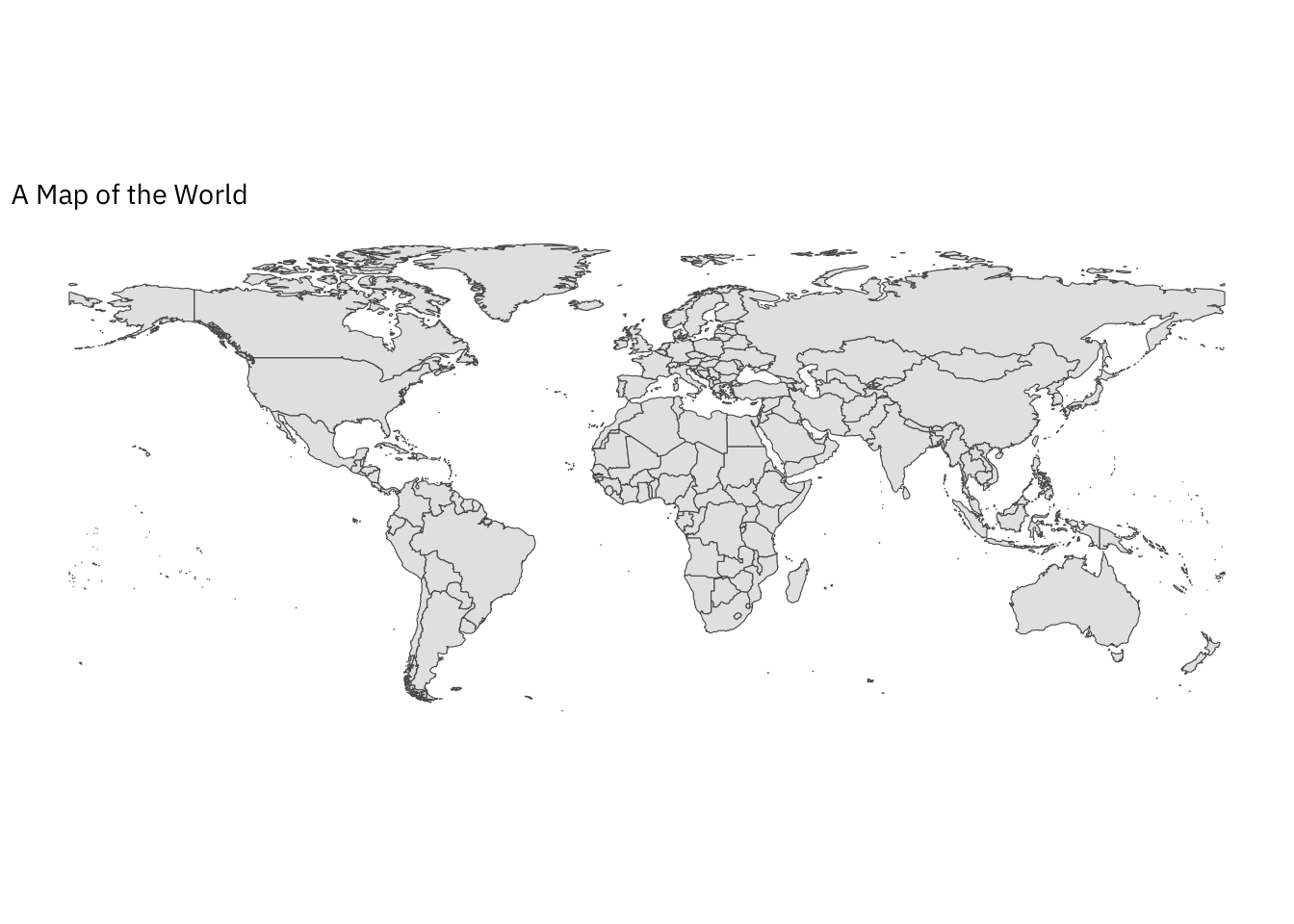
There it is, a map of the world! Of course, we’ll want to produce maps that are much more complex and informative. To move in that direction, let’s change how our map is projected onto a two-dimensional plane. In the example below, we opt for the popular Robinson projection of the world.
You may want to explore other possibilities using this tool:
ne_countries(scale = "medium",
returnclass = "sf") %>%
filter(!name == "Antarctica") %>%
ggplot() +
geom_sf() +
# Changing the coordinate system
# Here, the popular Robinson projection:
coord_sf(crs = st_crs("ESRI:53030")) +
# More projections can be found here:
# https://en.wikipedia.org/wiki/List_of_map_projections
# Search for details here: https://epsg.io/?q=
# Example: orthographic, north pole
# coord_sf(crs = st_crs("ESRI:102035")) +
theme_map(base_family = "IBM Plex Sans") +
labs(title = "A Map of the World")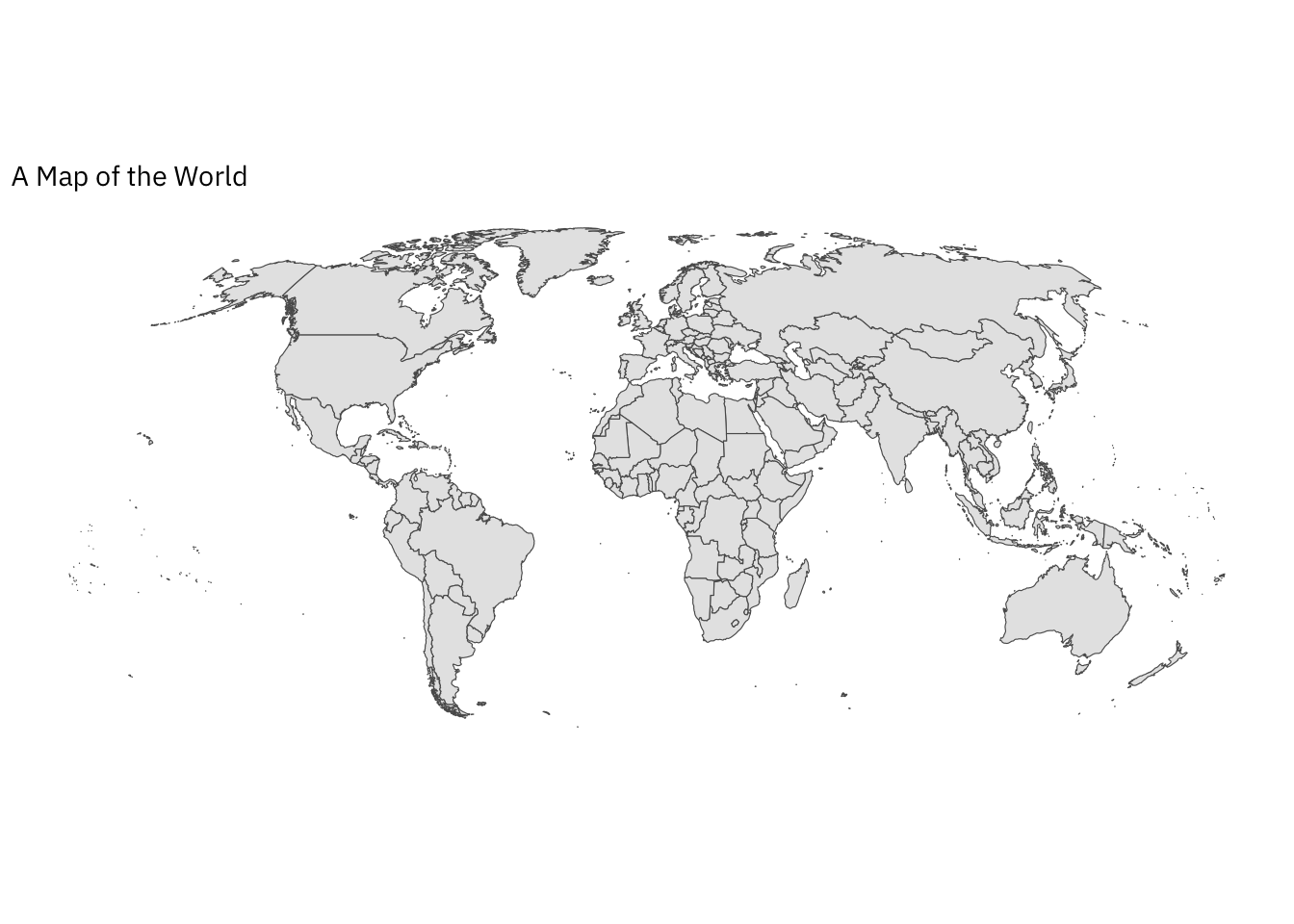
A Brief Detour
In Day 1, we visualized subsets of our data but did not stitch different plots together. With that in mind, let’s take a very quick detour. As noted, facet_* functions allow us to explore and visualize different subsamples of substantive interest. With facet_grid(), we can even produce a grid of plots. However, these plots exist within the same thematic space and rely on the same mapping aesthetics. What if we wanted to stitch or combine separate “ggplots” to tell a more layered (but unified) story?
Below, we use the brilliant patchwork library to bring two different plots—i.e., that rely on different themes and are based on different map projections—together.
# Here's the popular Robinson projection:
map_robinson <- ne_countries(scale = "medium",
returnclass = "sf") %>%
filter(!name == "Antarctica") %>%
ggplot() +
# Adjusting the colour of "countries" on the map:
geom_sf(fill = "red") +
coord_sf(crs = st_crs("ESRI:53030")) +
theme_light(base_family = "IBM Plex Sans") +
theme(text = element_blank())
# An orthographic projection:
map_orthographic <- ne_countries(scale = "medium",
returnclass = "sf") %>%
filter(!name == "Antarctica") %>%
ggplot() +
geom_sf(fill = "lightseagreen") +
coord_sf(crs = st_crs("ESRI:102035"))
# Now, we easily combine plots by simply using "+"
map_robinson + map_orthographic +
# Adjusts the layout of the plot -- here, two rows (in lieu of 1):
plot_layout(nrow = 2)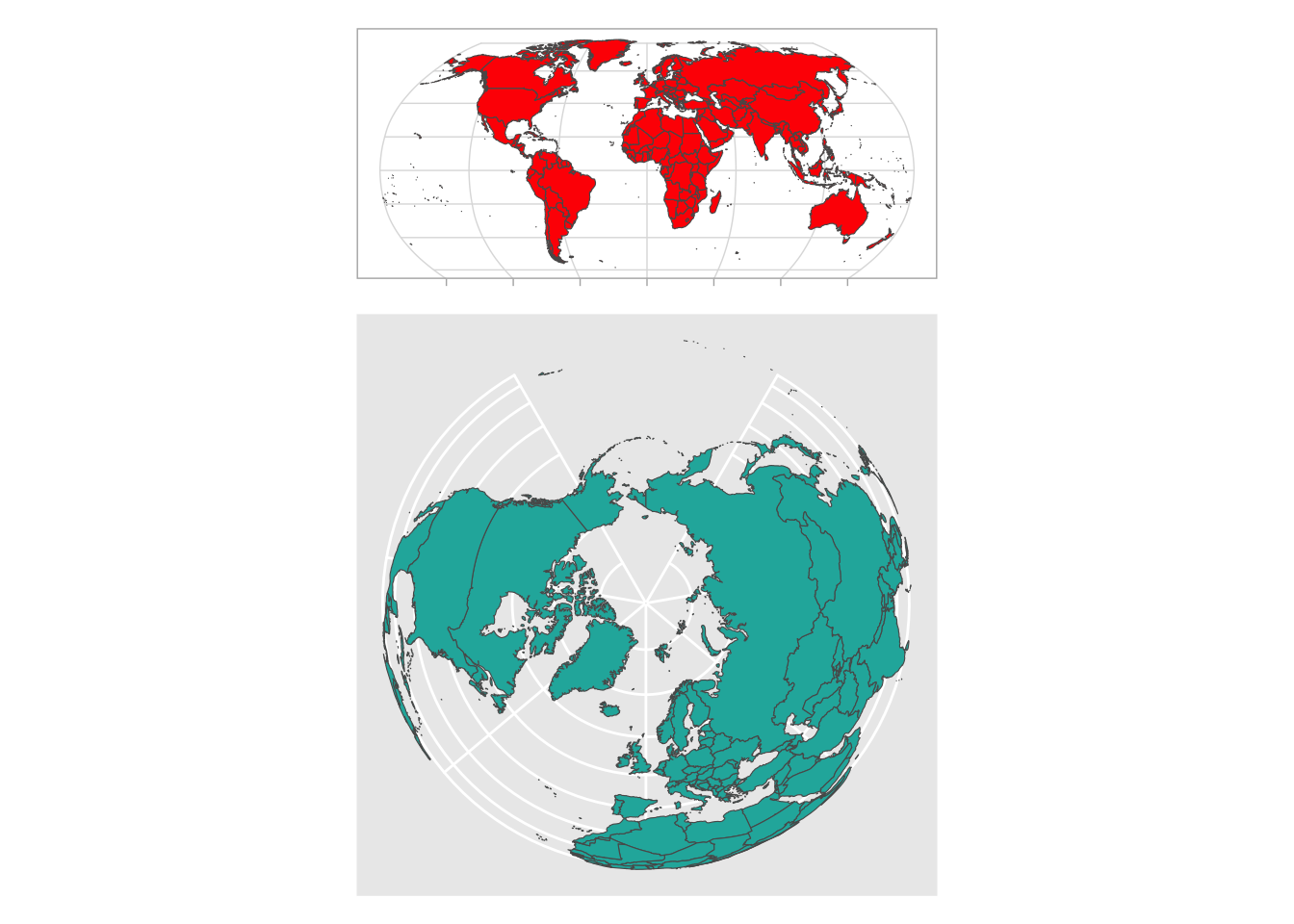
This workshop is about plots, not tables—right? Well, these things are not mutually exclusive—a point the latest version of patchwork casts into sharp relief. For instance, tables can be artfully woven into our data visualizations to tell a more holistic story. Consider (this rather nonsensical) example where we:
Generate a quick table using the wonderful
gtpackage.Use
patchworkto add this table to our two unique projections of the globe.
fertility_table <- gt(continent_tfr_2015 %>% rename_all(str_to_title)) %>%
# Changing label for second column
cols_label(2 ~ "Total Fertility Rate (2015)") %>%
# Retaining two decimals
fmt_number(decimals = 2) %>%
# Column alignment
cols_align(align = "center",
columns = everything()) %>%
# Font
opt_table_font(font = "IBM Plex Sans")
(map_robinson + map_orthographic +
# Adjusts the layout of the plot -- here, two rows (in lieu of 1):
plot_layout(nrow = 1) ) /
wrap_table(fertility_table,
# Matches dimensions
space = "fixed")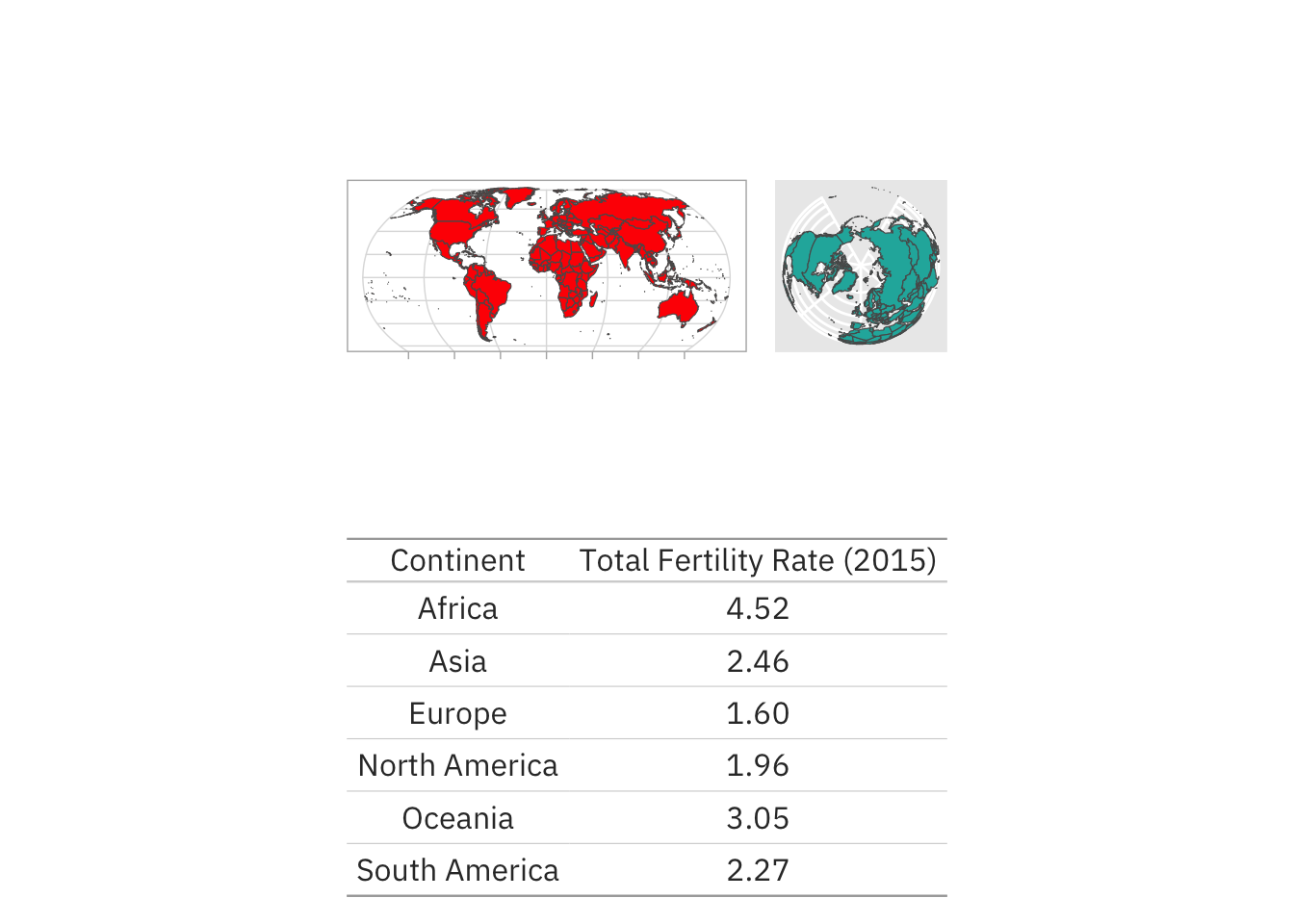
Statistical Maps
Data
In Day 2, we will use a range of (mostly spatial) datasets nested within day2.RData. These datasets are summarized in the table below.
| Dataset | Details |
|---|---|
born_data |
Geocoded data on where all workshop participants were born (anonymized). |
canada_cd |
A GeoJSON file containing Canadian spatial data. Was drawn from Monica Alexander’s Social Media Workshop repository. |
continent_tfr_2015 |
Mean total fertility rate by continent in 2015. Data initially drawn using the WDI package. |
map_data |
Simple features data frame containing spatial data as well as country-year-level indicators from the WDI package. |
province_territory |
Spatial and population data on Canadian provinces in 2017. Data comes from the mapcan package. |
select_countries |
Data on old age dependency and fertility in Canada, the United States, Japan and Germany from 1970 to 2020. Constructed using the WDI package. |
tallahassee_shp |
A shapefile of Tallahassee drawn from here . |
us_vote |
Spatial and vote share data on U.S. states. Constructed using the usmap and PresElectionResults packages. |
If you are having issues cloning (or downloading files or folders from) the source repository, you can access the .RData file by:
- Executing the following code in your console or editor:
# Loading the Day 2 .RData file
load(url("https://github.com/sakeefkarim/popagingdataviz_workshop/blob/main/data/day2.RData?raw=true"))Or downloading the
.RDatafile directly:
Beyond the data frames listed above, we will generate new datasets in real-time2 by using the tidygeocoder package and calling APIs associated with tidycensus and cancensus. More information will be provided below.
Manipulating Aesthetics, Leveraging Scales
Now, let’s use some of the skills we developed yesterday. To do so, we’ll work with the map_data data frame. More specifically, we’ll manipulate our mapping aesthetics and adjust default scales to produce a map that captures variation in fertility rates around the world.
map_data %>%
filter(!name == "Antarctica",
# For simplicity, isolating 2015:
year == 2015) %>%
ggplot() +
geom_sf(colour = "white",
linewidth = 0.1,
# Filling in data as a function of TFR (percentiles):
mapping = aes(fill = ntile(fertility_rate, 100))) +
# Creating our own gradient scale:
scale_fill_gradient2(low = muted("pink"),
high = muted("red")) +
coord_sf(crs = st_crs("ESRI:53030")) +
theme_map(base_family = "IBM Plex Sans") +
labs(title = "A Map of the World",
fill = "Fertility Rate in 2015 (Percentile)") +
theme(legend.position = "bottom",
legend.justification = "center") +
guides(fill = guide_colourbar(title.position = "top"))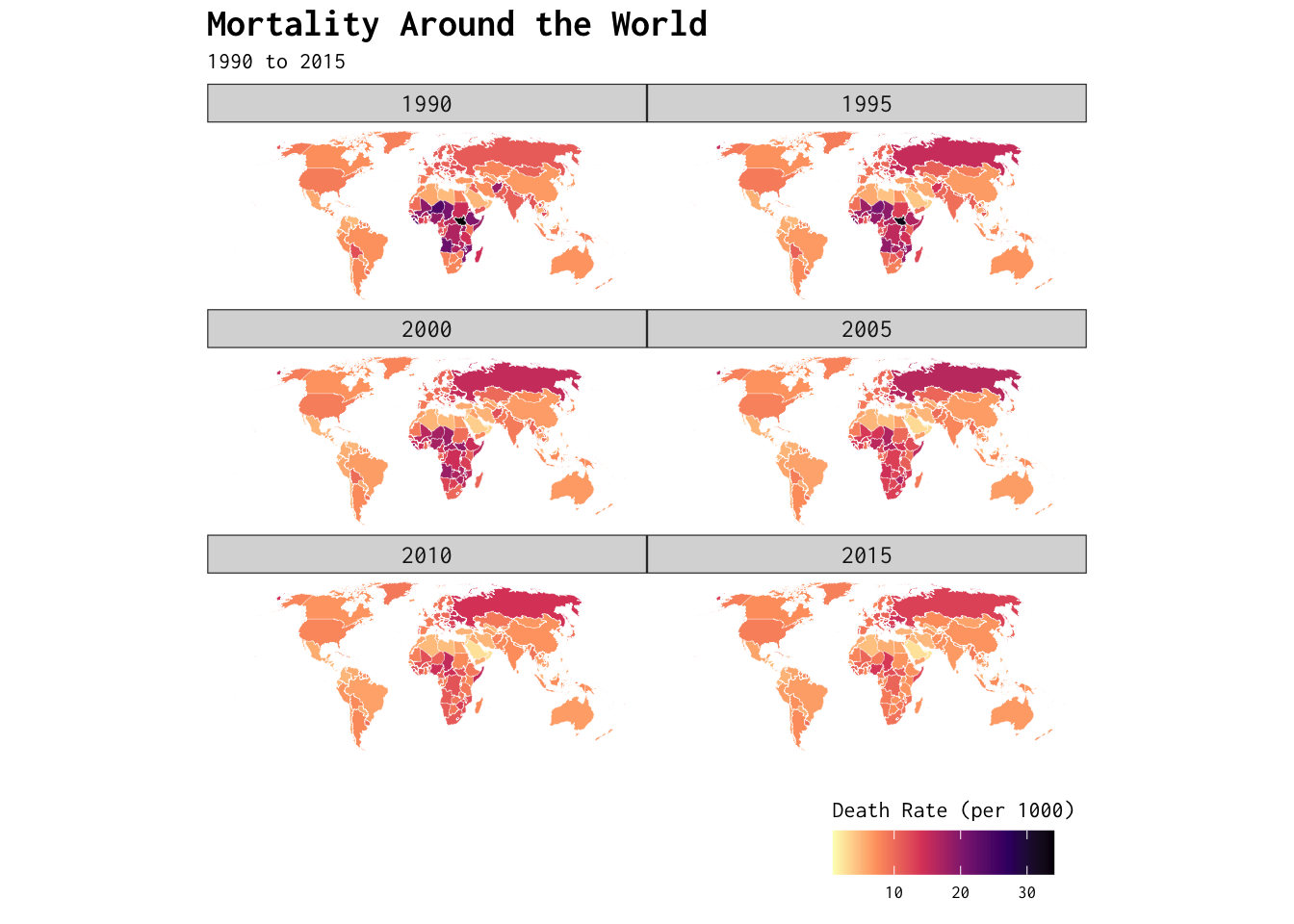
Try to play around with other variables in the map_data data frame—including, but not limited to, year, age_dependency (old age dependency), fertility_rate, death_rate, net_migration or foreign_share—to produce some new maps. For some inspiration, see the code underlying the plot below — but only after you’ve tried to produce a plot yourself.
Show Code
map_data %>%
filter(!name == "Antarctica") %>%
drop_na(year) %>%
ggplot() +
geom_sf(colour = "white",
linewidth = 0.05,
mapping = aes(fill = death_rate)) +
scale_fill_viridis_c(option = "magma", direction = -1) +
facet_wrap(~year, ncol = 2) +
coord_sf(crs = st_crs("ESRI:53030")) +
theme_map(base_family = "Inconsolata") +
labs(title = "Mortality Around the World",
subtitle = "1990 to 2015",
fill = "Death Rate (per 1000)") +
theme(plot.title = element_text(size = 15,
face = "bold"),
strip.text = element_text(size = 10),
legend.position = "bottom",
legend.justification = "right") +
guides(fill = guide_colourbar(title.position = "top"))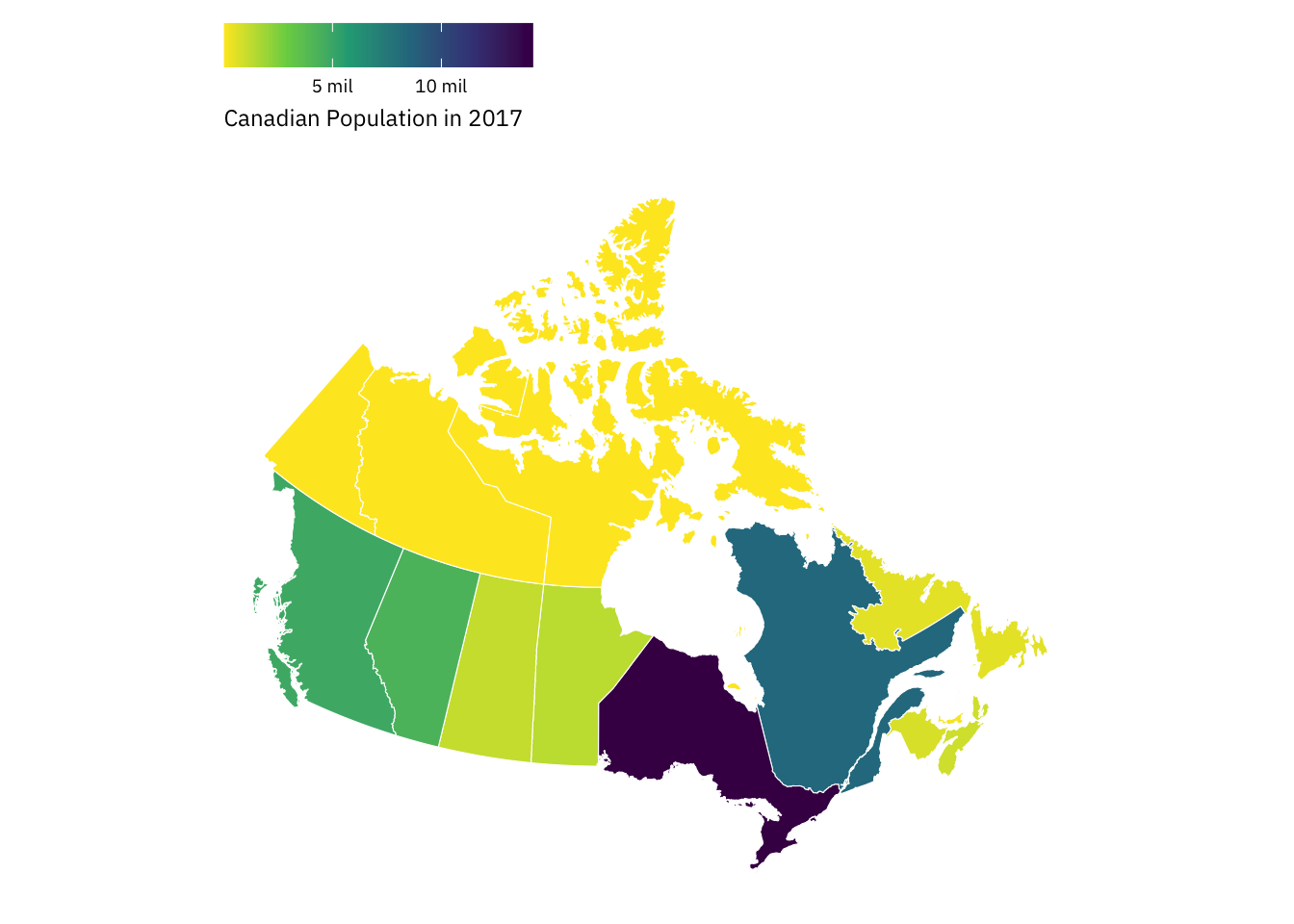
Zooming-in on Canada and the US
Canadian Population in 2017
Let’s produce more statistical maps — this time, zooming-down to a lower level of geographic aggregation: the country-level. Below, we’ll use the province_territories_2017 data frame to produce a map that captures variation in population size across Canadian provinces in 2017.
province_territories_2017 %>%
ggplot(., aes(x = long, y = lat, group = group)) +
# Notice something?
geom_polygon(mapping = aes(fill = population),
colour = "white",
linewidth = 0.2) +
# Why'd we switch things up?
coord_sf() +
theme_map(base_family = "IBM Plex Sans") +
theme(legend.position = "top") +
scale_fill_viridis_c(labels = function(x) paste((x)/1000000, "mil"),
direction = -1) +
labs(fill = "Canadian Population in 2017") +
guides(fill = guide_colorbar(title.position = "bottom")) +
theme(legend.key.width = unit(0.85, "cm"))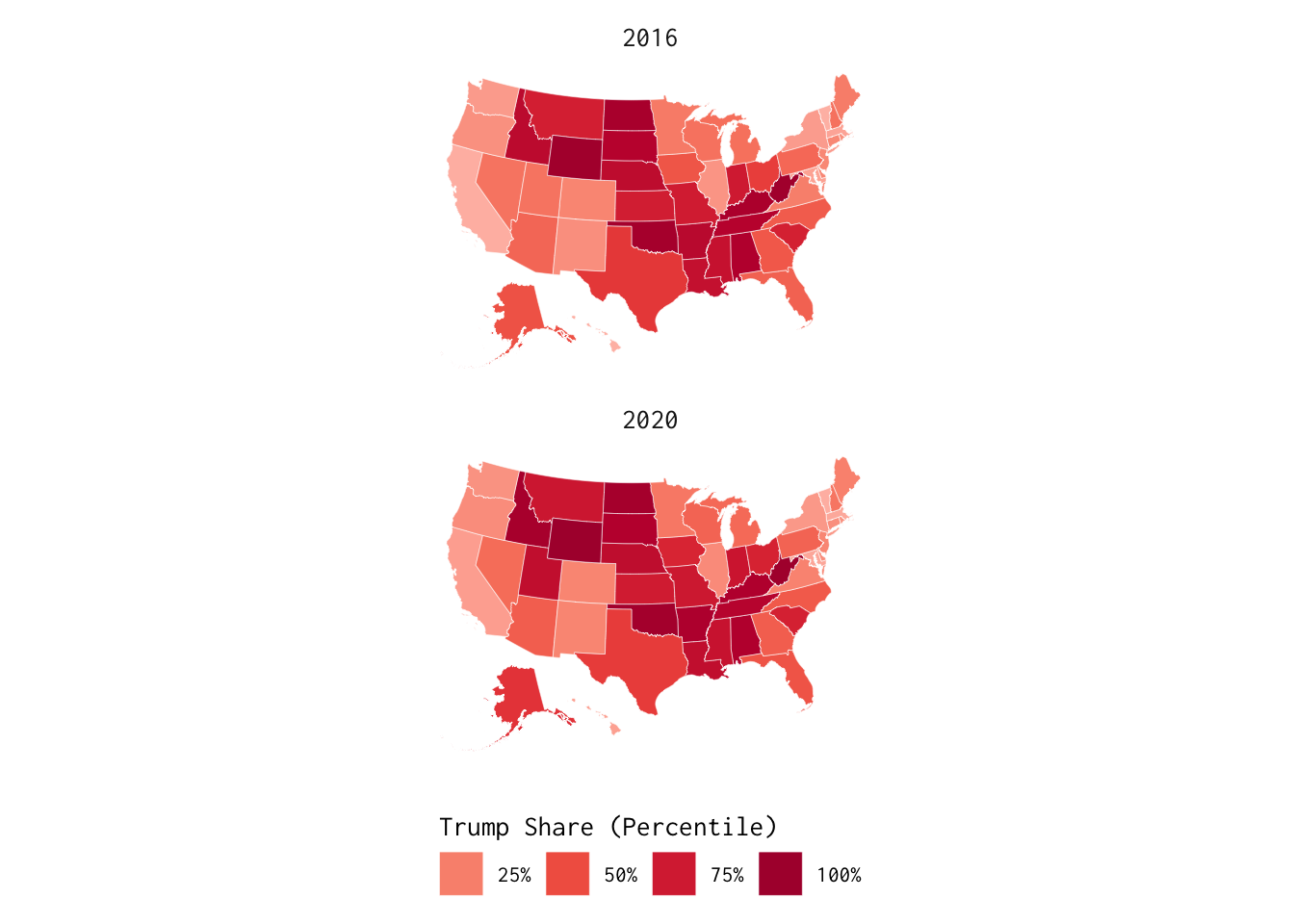
Let’s shift our focus southwards and visualize election data from the United States. Specifically, we’ll use the us_vote data frame to illustrate variation in Trump support during the last two presidential elections.
US Election Results
us_vote %>% ggplot() +
facet_wrap(~year) +
geom_polygon(colour = "white",
linewidth = 0.1,
mapping = aes(x = x, y = y,
fill = as_factor(ntile(republican, 4)),
group = group)) +
coord_sf() +
theme_minimal(base_family = "Inconsolata") +
# From the ggthemes package:
scale_fill_discrete_sequential(palette = "Red",
labels = function(x) scales::ordinal(as.numeric(x))) +
labs(fill = "Trump Share (Quartile)") +
theme(panel.grid = element_blank(),
axis.text = element_blank(),
axis.title = element_blank(),
legend.position = "bottom",
legend.title.position = "top",
strip.text = element_text(size = 11)) +
guides(fill = guide_legend(title.position = "top",
label.position = "bottom"))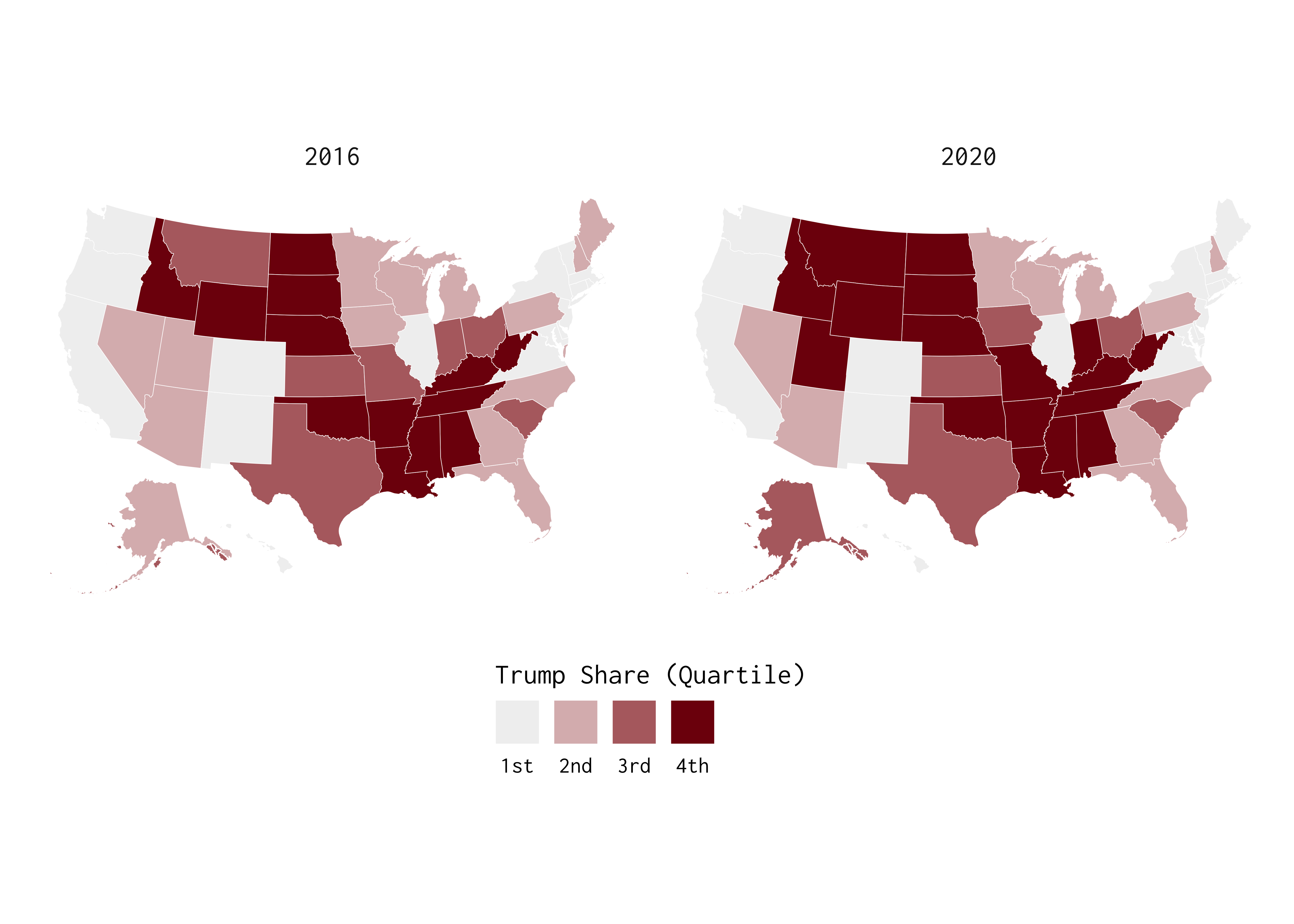
Is this plot useful? In many respects, it’s a matter of interpretation.
How does the code associated with the last two plots—i.e., generated using the province_territories_2017 and us_vote data frames—differ from code associated with the first few maps we produced?
FSU’s Bellamy Building and McGill University
To take advantage of the tallahassee_shp shapefile, let’s generate some data in real-time. To do so, we’ll use the tibble function to create the locations data frame summarized below.
locations <- tibble(site = c("Bellamy Building (FSU)",
"McGill University"),
address = c("113 Collegiate Loop, Tallahassee, FL",
"McGill University")) %>%
geocode(address = address,
method = "arcgis")
locations# A tibble: 2 × 4
site address lat long
<chr> <chr> <dbl> <dbl>
1 Bellamy Building (FSU) 113 Collegiate Loop, Tallahassee, FL 30.4 -84.3
2 McGill University McGill University 45.5 -73.6In a follow-up step, let’s bring in tallahassee_shp and leverage geom_label_repel() to highlight where we are currently located within Tallahassee.
tallahassee_shp %>%
ggplot() +
geom_sf() +
# Notice us isolating the first row via the slice function:
geom_point(data = locations %>% slice(1),
mapping = aes(x = long, y = lat)) +
geom_label_repel(data = locations %>% slice(1),
mapping = aes(x = long, y = lat,
label = site))
Finally, we can adjust our colour scheme so that our map is consistent with FSU’s “garnet and gold” colour palette.
tallahassee_shp %>%
ggplot() +
# Adding FSU colours:
geom_sf(fill = "#782F40", colour = "white") +
geom_point(colour = "#CEB888",
size = 3.5,
data = locations %>% slice(1),
mapping = aes(x = long, y = lat)) +
geom_label_repel(family = "Inconsolata",
fill = "#CEB888",
colour = "white",
size = 4.5,
nudge_y = 0.02,
data = locations %>% slice(1),
mapping = aes(x = long, y = lat,
label = site)) +
theme_void(base_family = "Inconsolata") +
labs(title = "Tallahassee, Florida") 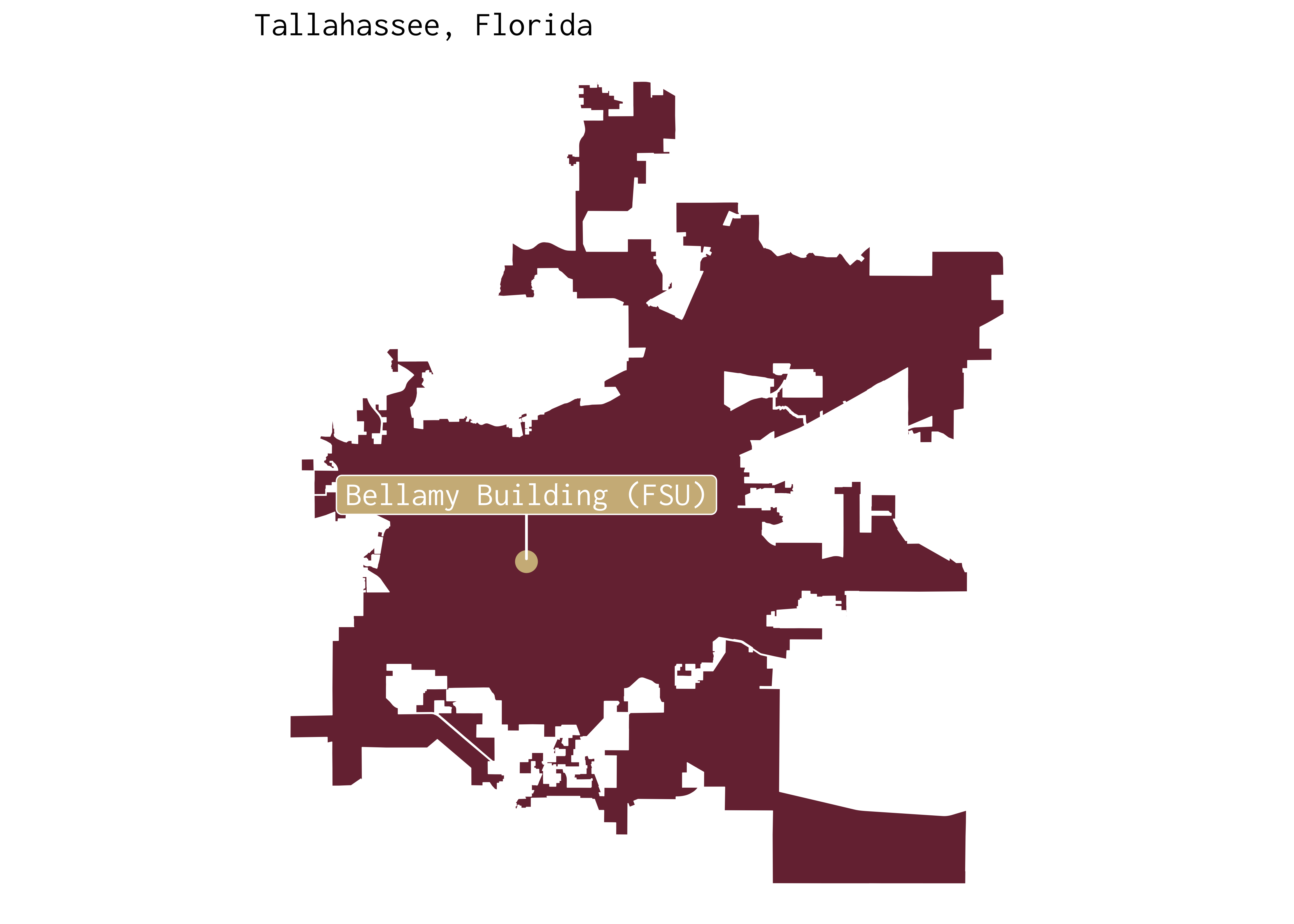
Here’s some spatial data zoomed in to the Montréal area.
mtl <- canada_cd %>% ggplot() +
geom_sf(colour = "grey") + theme_void() +
coord_sf(xlim = c(-75, -73),
ylim = c(45, 47))With the mtl data frame in hand, try to produce the following plot:
Show Answer
mtl +
geom_point(colour = "#ed1b2f",
size = 3.5,
data = locations %>% slice(2),
mapping = aes(x = long, y = lat)) +
geom_label_repel(family = "IBM Plex Sans",
fill = "#ed1b2f",
colour = "white",
nudge_y = 0.15,
data = locations %>% slice(2),
mapping = aes(x = long, y = lat,
label = site))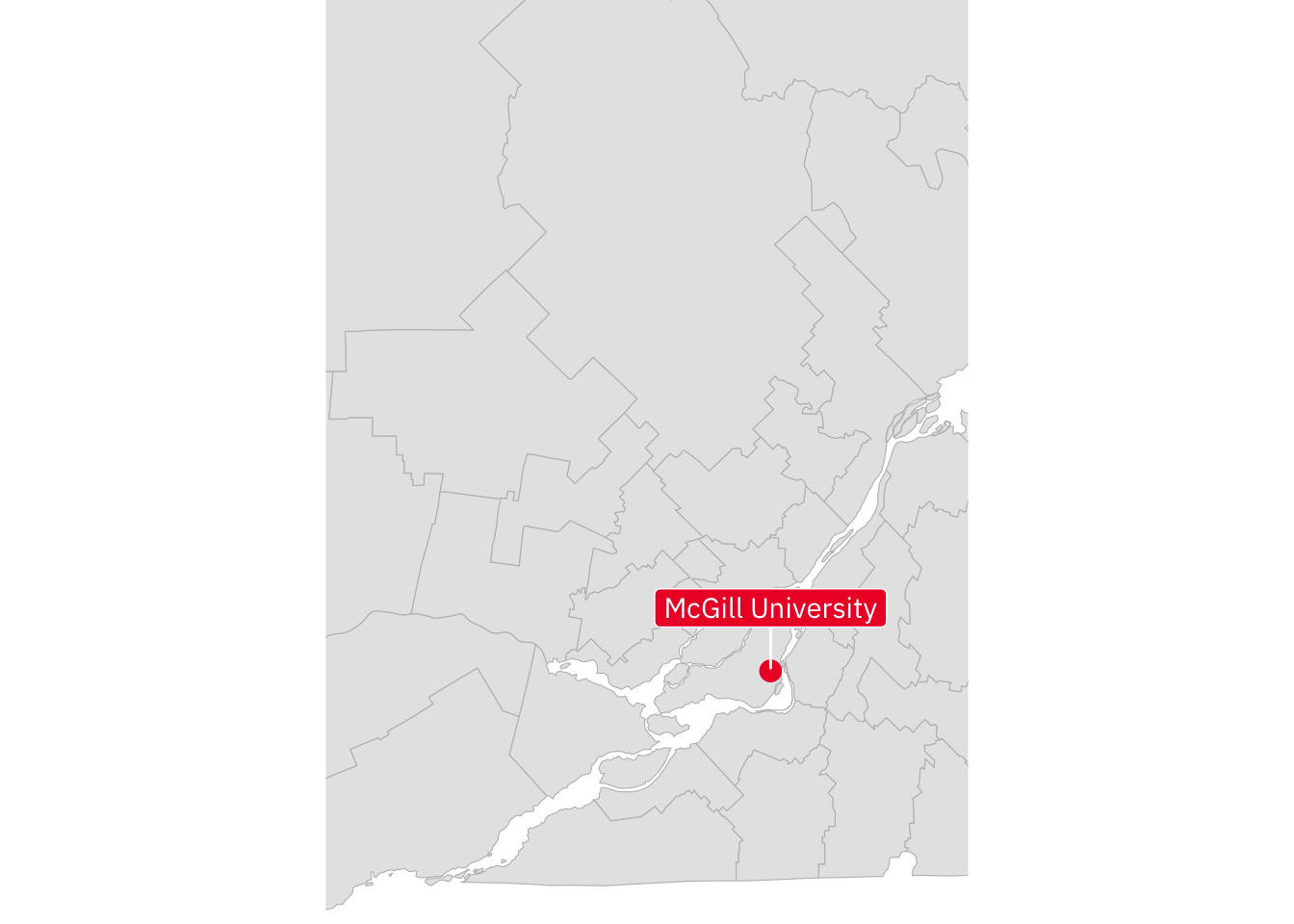
Mapping Census Data
tidycensus
In this section, we’ll call different APIs (via the US Census Bureau and CensusMapper) to download census data3 directly into our session.
We’ll begin by using the tidycensus package to retrieve data from the 2017-2021 American Community Survey.
Below, we’ll explore race-related variables embedded in the latest ACS.
Information about obtaining US Census Bureau and Census Mapper API keys can be found here.
acs_2021 <- load_variables(2021, "acs5")
acs_2021 %>% filter(concept == "RACE",
str_detect(label, "Whit|Tota"))# A tibble: 10 × 4
name label concept geography
<chr> <chr> <chr> <chr>
1 B02001_001 Estimate!!Total: RACE block gr…
2 B02001_002 Estimate!!Total:!!White alone RACE block gr…
3 B02001_003 Estimate!!Total:!!Black or African American alo… RACE block gr…
4 B02001_004 Estimate!!Total:!!American Indian and Alaska Na… RACE block gr…
5 B02001_005 Estimate!!Total:!!Asian alone RACE block gr…
6 B02001_006 Estimate!!Total:!!Native Hawaiian and Other Pac… RACE block gr…
7 B02001_007 Estimate!!Total:!!Some other race alone RACE block gr…
8 B02001_008 Estimate!!Total:!!Two or more races: RACE block gr…
9 B02001_009 Estimate!!Total:!!Two or more races:!!Two races… RACE block gr…
10 B02001_010 Estimate!!Total:!!Two or more races:!!Two races… RACE block gr…Let’s say we’re interested in mapping the non-white share of the population in Leon County and Duval County. Moreover, let’s assume we want to shine a spotlight on census tracts. The code below will allow us to (i) quickly retrieve ACS data via tidycensus for both counties; and (ii) generate a census-tract level indicator for our variable of interest (non_white_share).
leon_county <- get_acs(state = "FL",
county = "Leon County",
geography = "tract",
variables = "B02001_002",
summary_var = "B02001_001",
geometry = TRUE,
year = 2021) %>% mutate(non_white_share = 1 -
estimate/summary_est)
duval_county <- get_acs(state = "FL",
county = "Duval County",
geography = "tract",
variables = "B02001_002",
summary_var = "B02001_001",
geometry = TRUE,
year = 2021) %>% mutate(non_white_share = 1 -
estimate/summary_est)Now, we can use these simple features data frames to produce maps that illustrate the spatial distribution of ethnoracial minorities in the two counties.
leon_county %>% ggplot() +
geom_sf(mapping = aes(fill = non_white_share),
colour = "white") +
theme_map(base_family = "IBM Plex Sans") +
scale_fill_viridis_c(guide = guide_legend(),
labels = function(x) paste0(x * 100, "%")) +
labs(fill = "Non-White Share",
title = "Leon County") +
theme(legend.position = "bottom",
plot.title = element_text(size = 14),
legend.title = element_text(size = 12),
legend.text = element_text(size = 11))
duval_county %>% ggplot() +
geom_sf(mapping = aes(fill = non_white_share),
colour = "white") +
theme_map(base_family = "Inconsolata") +
scale_fill_viridis_c(option = "magma",
labels = function(x) paste0(x * 100, "%")) +
labs(title = "Duval County",
fill = "Non-White Share") +
theme(legend.position = "bottom",
plot.title = element_text(size = 14),
legend.title = element_text(size = 12),
legend.text = element_text(size = 11))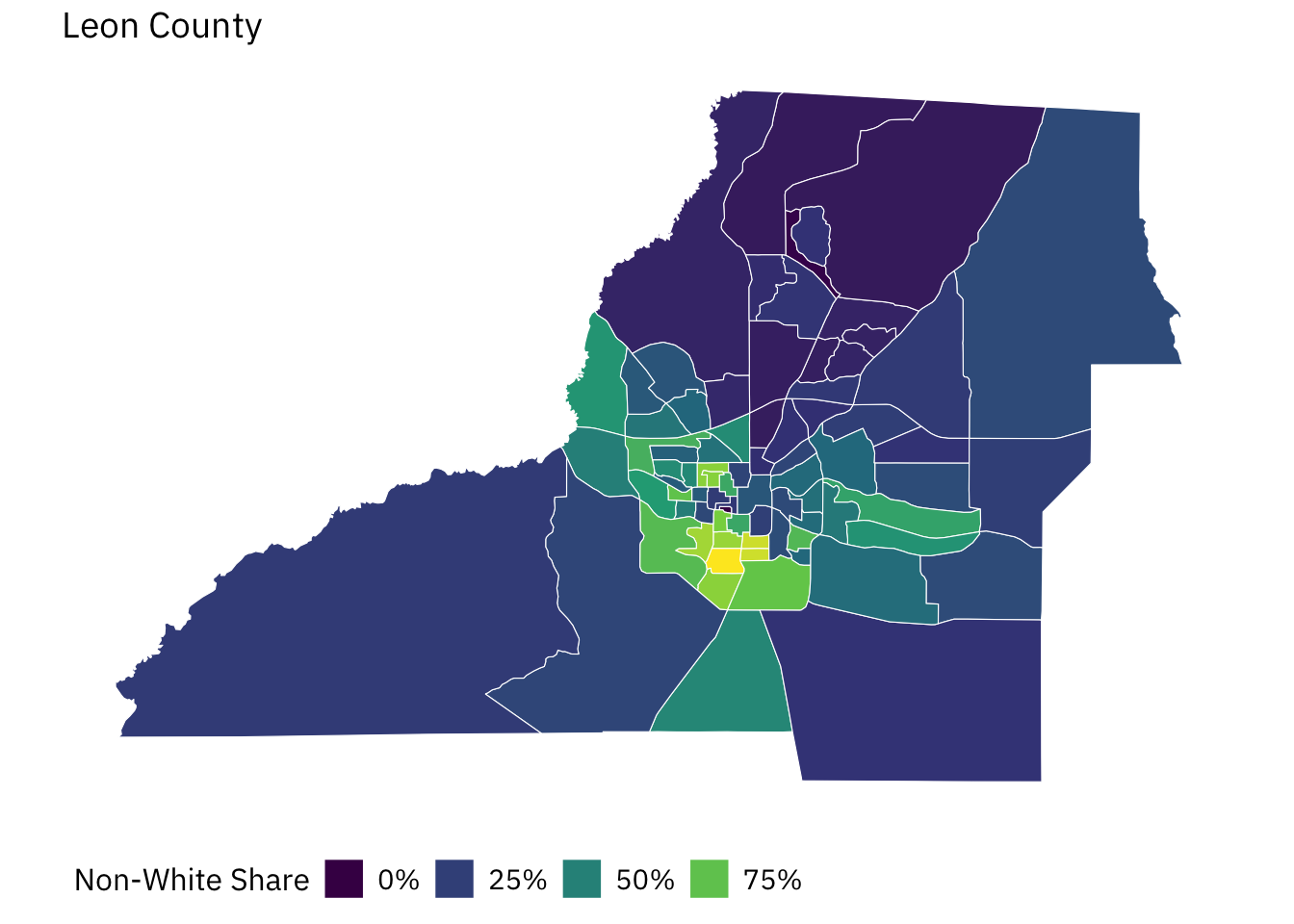
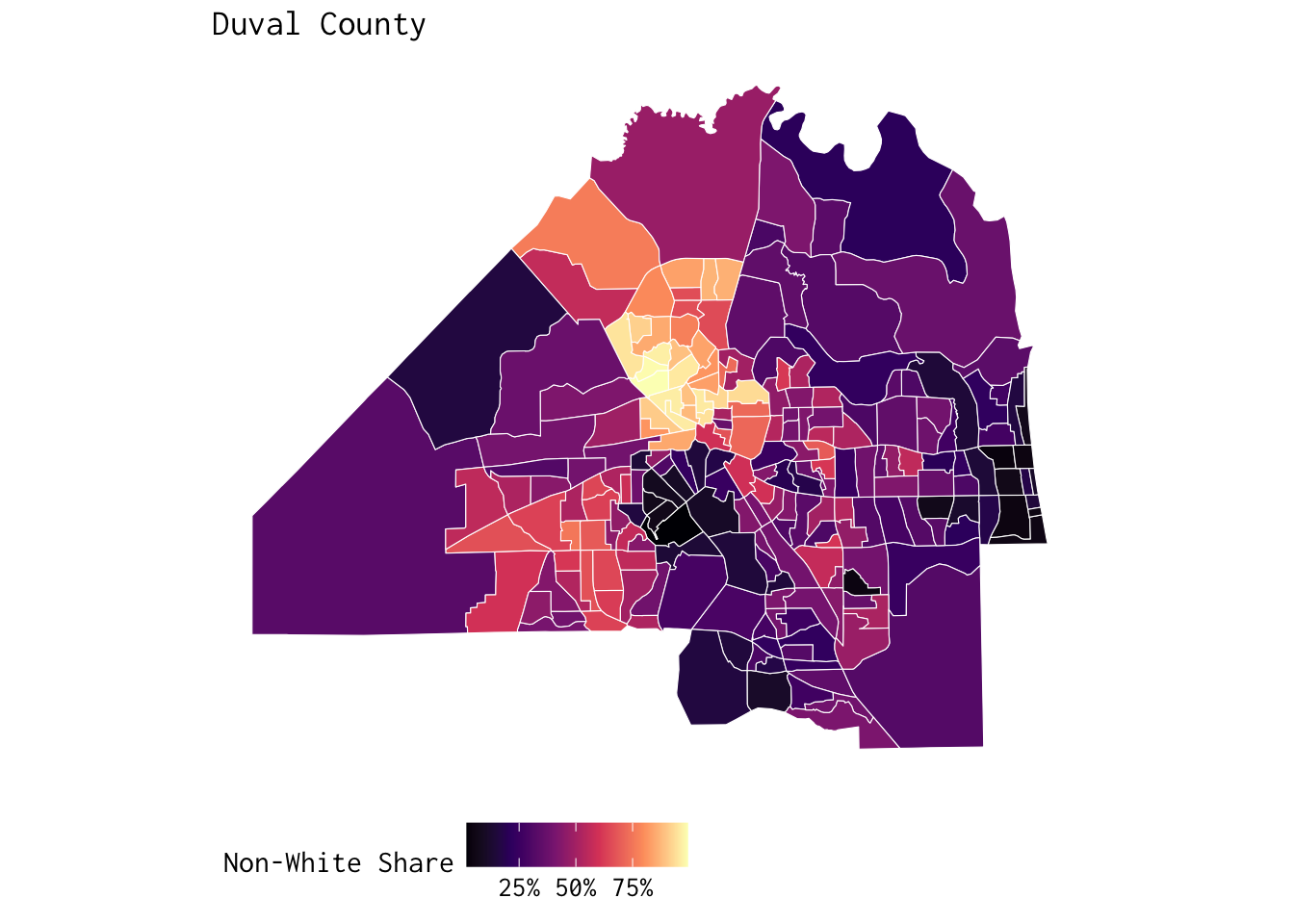
cancensus
Cool, right? Let’s use cancensus to generate a similar (census-tract-level) map of Montréal. To this end, let’s explore some of the variables we have access to:
explore_census_vectors(dataset = "CA21")Let’s assume we’re interested in v_CA21_4875 — i.e., the “visible minority” indicator. We’ll use this information to (i) retrieve census data via cancensus for Montréal; and (ii) generate a census-tract level indicator for our variable of interest (vm_share).
# Extracting MTL's census code:
mtl <- list_census_regions(dataset = "CA21") %>% filter(name == "Montréal") %>%
slice(1) %>% pull(1)
mtl_data <- get_census(dataset = "CA21",
regions = list(CMA = mtl),
vectors = "v_CA21_4875",
level = "CT",
geo_format = "sf",
labels = "short")
mtl_data <- mtl_data %>% mutate(vm_share = v_CA21_4875/Population)Here, we map the spatial distribution of “visible minorities” in Grand Montréal.
mtl_data %>% ggplot() +
geom_sf(mapping = aes(fill = vm_share),
colour = "white",
linewidth = 0.01) +
theme_map(base_family = "Inconsolata") +
scale_fill_viridis_c(option = "inferno",
labels = function(x) paste0(x * 100, "%"),
guide = guide_colourbar(title.position = "bottom")) +
labs(title = "Grand Montréal",
subtitle = "Data from the 2021 Canadian Census",
fill = "Visible Minority Share") +
theme(legend.position = "top",
plot.title = element_text(face = "bold"))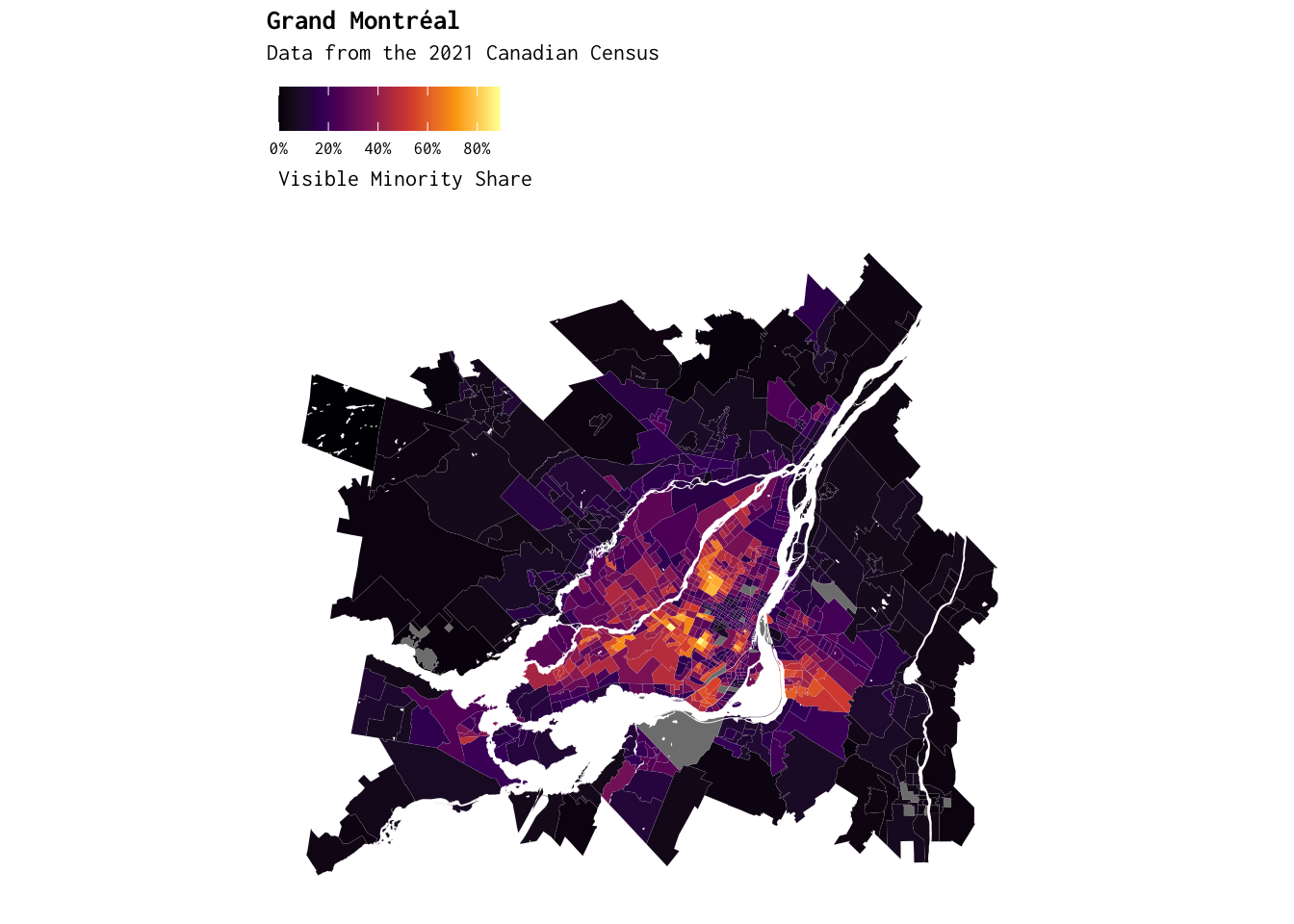
Interactive Maps
leaflet
Let’s step away from ggplot2 for a second. Why? The easiest route to generating dynamic maps in is actually via the wonderful leaflet package.
Here’s how easy it is:
leaflet() %>% addTiles()Now, let’s draw on born_data to produce a more informative (and fun) visualization.
continent_palette <- colorFactor(palette = c("dodgerblue", "red",
"orange", "black", "purple"),
# Corresponding to levels of the continent variable:
domain = born_data$continent)
leaflet(born_data) %>%
# addProviderTiles(providers$CartoDB.DarkMatter) %>%
addProviderTiles(providers$CartoDB.Voyager) %>%
addCircleMarkers(lng = born_data$long,
lat = born_data$lat,
fillOpacity = 0.5,
weight = 10,
radius = ~ sqrt(n) * 8,
color = ~continent_palette(continent),
stroke = FALSE) Use the setView() function to zoom-in to where you were born.
mapview
The mapview package makes it even easier to draw on the power of leaflet. Below, simply providing the tallahassee_shp shapefile takes us to … well, right here (i.e., Tallahassee).
mapView(tallahassee_shp, color = "white",
col.regions = "#446f85",
layer.name = "Tallahassee")We can even add pop-ups to add more information (or bells and whistles) to our dynamic maps. To do so, we can use a few of the tools we encountered earlier today as well as the popupIframe function. Make sure to click on the circle on the map!
# Generating coordinates for FSU:
fsu <- tibble(site = "Florida State University",
address = "600 W College Ave, Tallahassee") %>%
geocode(address = address)
# Ensuring that our data is in a "simple features" format:
fsu_sf <- st_as_sf(fsu, coords = c("long", "lat"),
# WGS84 projection:
crs = 4326)
# Here's the popup:
mapView(fsu_sf, color = "white",
col.regions = "#782F40",
layer.name = "Florida State University",
# Size of point:
cex = 25,
popup = popupIframe("https://www.youtube.com/embed/dB2VUuTm7MU?si=yZ2Y654rs-aDMZn4",
width = 550, height = 300))Spend a few minutes generating new interactive maps with pop-ups.
More Interactivity: The Return of ggplot2
Now that we’ve produced dynamic plots, let’s return to one of the visualizations we stitched together yesterday — and make it interactive.
Here’s the plot we’ll bring to life:
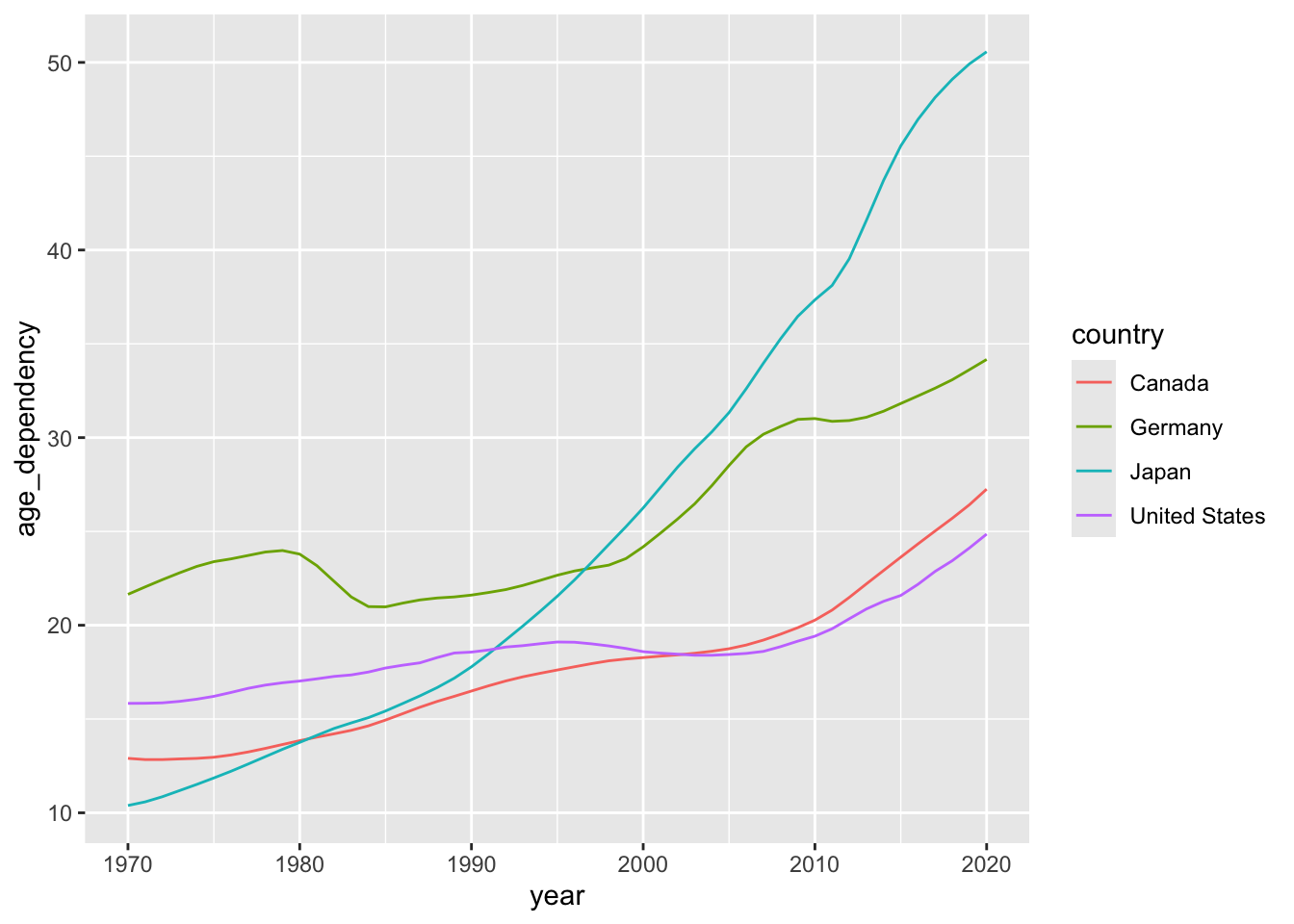
The two tabs below detail different options for developing interactive versions of this basic line plot.
Show Code
old_age_dependency <- ggplot(data = select_countries,
aes(x = year,
y = age_dependency,
colour = country)) +
geom_line() +
scale_colour_colorblind() +
theme_bw(base_family = "Inconsolata") +
labs(colour = "",
x = "",
y = "Old Age Dependency")
select_countries_modified <- select_countries %>%
# Creating a text "tooltip" for our "hover label"
mutate(tooltip = paste(" Country:",
country, "<br>",
"Year:", year, "<br>",
"Old Age Depndency:",
round(age_dependency, 2)))
old_age_dependency_new <- ggplot(data = select_countries_modified,
aes(x = year,
y = age_dependency,
text = tooltip,
group = country,
colour = country)) +
geom_line() +
scale_colour_colorblind() +
theme_bw(base_family = "Inconsolata") +
labs(colour = "",
x = "",
y = "Old Age Dependency")
ggplotly(old_age_dependency_new,
tooltip = "text") %>%
# Adjusting the "hover label" and legend:
# Changes font of tooltip:
layout(hoverlabel = list(font = list(family = "Inconsolata")),
# Changes legend location
legend = list(x = 0,
y = 1,
traceorder = "normal"))You can save a plot generated via ggplotly by storing your visualization as an object and then executing the following code:
htmltools::save_html(YOUR-STORED_OBJECT_HERE, "your_plot_name.html")Show Code
old_age_dependency <- ggplot(data = select_countries,
aes(x = year,
y = age_dependency,
colour = country)) +
geom_point() +
geom_line() +
scale_colour_colorblind() +
theme_bw(base_family = "Inconsolata") +
labs(colour = "",
x = "",
y = "Old Age Dependency")
old_age_dependency + transition_reveal(year)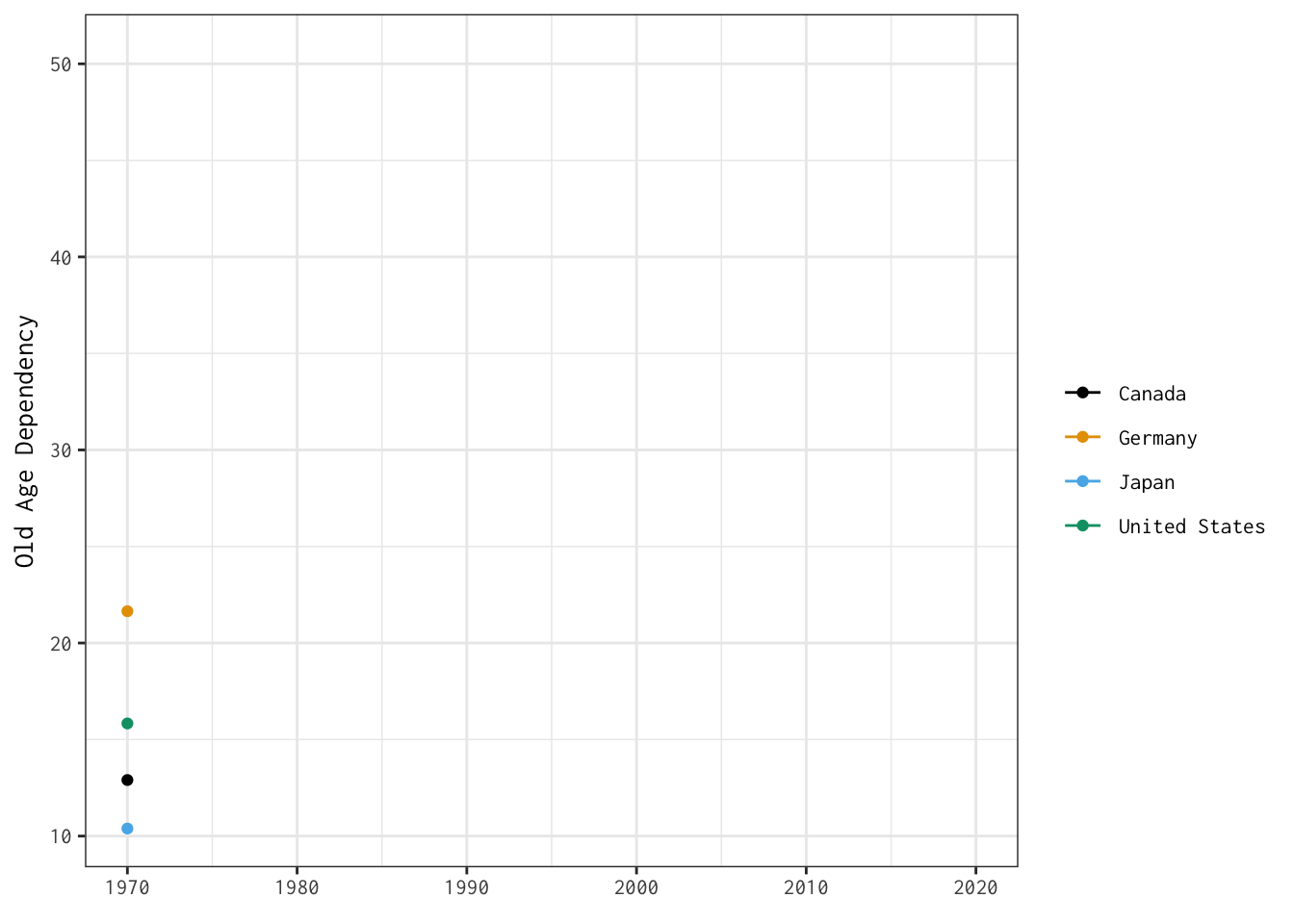
You can save a gganim object as follows:
gif_dependency <- old_age_dependency_alternative + transition_reveal(year)
animate(gif_dependency, height = 8, width = 9, units = "in", fps = 10,
res = 300)
anim_save("gif_dependency.gif")Exercises
Use
cancensusortidycensusto produce unique visualizations of cities or counties in North America. To this end, make use of all the skills you’ve picked up over the last two days.Produce a set of unique interactive visualizations (maps or
ggplot2extensions). To generate dynamic plots, you may want to draw on the datasets featured in Day 1 and learn more aboutplotlyin orgganimate.